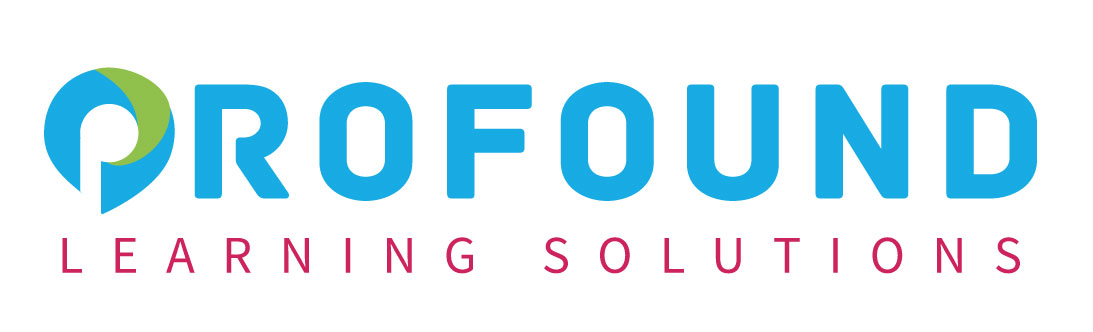Microsoft® Word for Office 365™ (Desktop or Online): Basic
Venue | Duration | Date |
|---|---|---|
Kuala Lumpur | 3 days | 09 - 11 Jan 2024 |
Shah Alam | 3 days | 09 - 11 Feb 2024 |
Petaling Jaya | 3 days | 09 - 11 March 2024 |
Bangi | 3 days | 09 - 11 April 2024 |
Microsoft® Word for Office 365™ (Desktop or Online): Basic
Course Specifications
Course Length:
1 day
Course Description
Overview:
These days, most people take electronic word processing for granted. While we may still write out our grocery lists with pen and paper, we expect to use a computer to create the majority of our documents. It’s impossible to avoid word-processing software in many areas of the business world. Managers, lawyers, clerks, reporters, and editors rely on this software to do their jobs. Whether you are an executive secretary or a website designer, you’ll need to know the ins and outs of electronic word processing.
Microsoft® Word is designed to help you move smoothly through the task of creating professional-looking documents. Its rich features and powerful tools can make your work easy, and even fun. In this course, you’ll learn how to use Word on the desktop to create and edit simple documents; format documents; add tables and lists; add design elements and layout options; and proof documents.
Note: Most Office users perform the majority of their daily tasks using the desktop version of the Office software, so that is the focus of this training. The course material will also enable you to access and effectively utilize many web-based resources provided with your Microsoft 365 subscription. This includes brief coverage of key skills for using Word for the Web and OneDrive. Helpful notes throughout the material alert you to cases where the online version of the application may function differently from the primary, desktop version.
Course Objectives:
In this course, you will learn fundamental Word skills.
You will:
- Navigate and perform common tasks in Word, such as opening, viewing, editing, saving, and printing documents, and configuring the application.
- Format text and paragraphs.
- Perform repetitive operations efficiently using tools such as Find and Replace, Format Painter, and Styles.
- Enhance lists by sorting, renumbering, and customizing list styles.
- Create and format tables.
- Insert graphic objects into a document, including symbols, special characters, illustrations, pictures, and clip art.
- Format the overall appearance of a page through page borders and colors, watermarks, headers and footers, and page layout.
- Use Word features to help identify and correct problems with spelling, grammar, readability, and accessibility.
Target Participant:
This course is intended for those with a basic understanding of Microsoft® Windows® and who need to learn foundational Word skills, such as creating, editing, and formatting documents; inserting simple tables and creating lists; and employing a variety of techniques for improving the appearance and accuracy of document content.
Prerequisites:
To ensure your success, you should have end-user skills with any current version of Windows, including being able to start and close applications, navigate basic file structures, manage files and folders, and access websites using a web browser. To obtain this level of skills and knowledge, you can take the following Logical Operations course:
- Using Microsoft® Windows® 10 (Second Edition)
Course-Specific Technical Requirements
Hardware:
For this course, you will need one computer for each participant and one for the instructor. Each computer will need the following minimum hardware configurations:
- 1 gigahertz (GHz) 64-bit (x64) processor.
- 2 gigabytes (GB) of Random Access Memory (RAM).
- 32 GB available storage space.
- Monitor capable of a screen resolution of at least 1,024 × 768 pixels, at least a 256-color display, and a video adapter with at least 4 MB of memory.
- Keyboard and mouse or a compatible pointing device.
- Microphone if you want to perform the optional activity in Topic 8E.
- Fast Ethernet (100 Mb/s) adapter or faster and cabling to connect to the classroom network.
- IP addresses that do not conflict with other portions of your network.
- Internet access (contact your local network administrator).
- (Instructor computer only) A display system to project the instructor’s computer screen.
Software:
- Microsoft® Windows® 10 Professional or Enterprise
- Microsoft® 365™ license (which provides the Microsoft Office apps)
NOTE: The Microsoft 365 plan you use depends on the licensing available in your environment. If you wish to use a trial version, Microsoft 365 Business Standard is acceptable. This course was not tested with Microsoft 365 Family or Microsoft 365 Personal; some features might not be available in these editions.
Course Content
Lesson 1: Getting Started with Word
- Topic A: Navigate in Microsoft Word
- Topic B: Create and Save Word Documents
- Topic C: Edit Documents
- Topic D: Work with Word for the Web
Lesson 2: Formatting Text and Paragraphs
- Topic A: Apply Character Formatting
- Topic B: Control Paragraph Layout
- Topic C: Align Text Using Tabs
- Topic D: Display Text in Bulleted or Numbered Lists
- Topic E: Apply Borders and Shading
Lesson 3: Working More Efficiently
- Topic A: Make Repetitive Edits
- Topic B: Apply Repetitive Formatting
- Topic C: Use Styles to Streamline Repetitive Formatting Tasks
- Topic D: Customize the Word Environment
Lesson 4: Managing Lists
- Topic A: Sort a List
- Topic B: Format a List
Lesson 5: Adding Tables
- Topic A: Insert a Table
- Topic B: Modify a Table
- Topic C: Format a Table
- Topic D: Convert Text to a Table
Lesson 6: Inserting Graphic Objects
- Topic A: Insert Symbols and Special Characters
- Topic B: Add Images to a Document
Lesson 7: Controlling Page Appearance
- Topic A: Apply a Page Border and Color
- Topic B: Add Headers and Footers
- Topic C: Control Page Layout
- Topic D: Add a Watermark
Lesson 8: Preparing to Publish a Document
- Topic A: Check Spelling, Grammar, and Readability
- Topic B: Preview and Print Documents
- Topic C: Use Research Tools
- Topic D: Check Accessibility
- Topic E: Dictate Text in a Document
- Topic F: Save a Document to Other Formats
Course Delivery
The course methodology for face-to-face sessions employs a dynamic blend of interactive lectures, collaborative discussions, and hands-on workshops. Participants will engage in real-world case studies, practical exercises, and group activities to reinforce theoretical concepts, fostering a rich learning environment that encourages active participation and skill application.