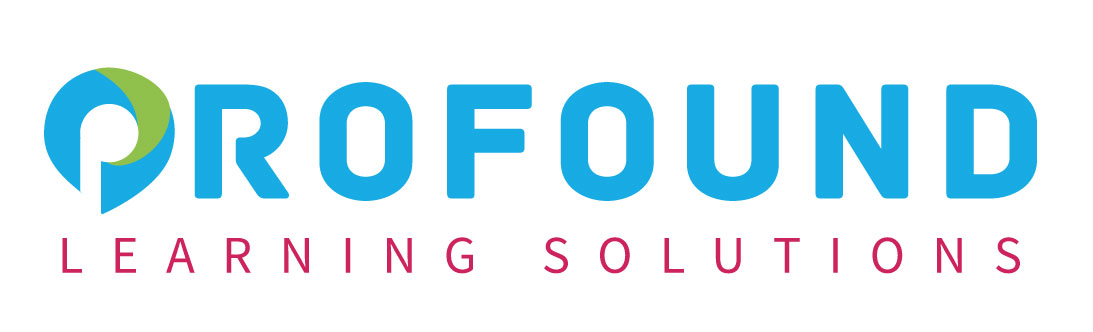Microsoft PowerPoint for Office 365 : Intermediate
Venue | Duration | Date |
|---|---|---|
Kuala Lumpur | 3 days | 09 - 11 Jan 2024 |
Shah Alam | 3 days | 09 - 11 Feb 2024 |
Petaling Jaya | 3 days | 09 - 11 March 2024 |
Bangi | 3 days | 09 - 11 April 2024 |
Microsoft PowerPoint for Office 365 : Intermediate
Course Specifications
Course Length:
1 day
Course Description
Overview:
Meetings, instruction, training, pitches; these are all a part of our daily lives. We are often called upon to deliver presentations with little notice, at multiple venues, and with varying requirements. And, some of these presentations include sensitive information that needs to be guarded. Given all the variables, it may seem an overwhelming task to deliver your content, on time, to all audiences, and to only those who need to see it. Oh, and by the way, you need to make it interesting, informative, and memorable. So, how do you do it? Without the help of a robust set of tools, it would be nearly impossible. But Microsoft® PowerPoint® provides you with a variety of such tools that can help you deliver content in nearly any situation, while saving time and effort. By taking advantage of these tools, you will be creating presentations that not only stand out from the crowd, but also don’t consume all of your available time.
Note: Most Office users perform the majority of their daily tasks using the desktop version of the Office software, so that is the focus of this training. The course material will also enable you to access and effectively utilize many web-based resources provided with your Microsoft 365™ subscription. Helpful notes throughout the material alert you to cases where the online version of the application may function differently from the primary, desktop version.
Course Objectives:
In this course, you will use the advanced tools and features in PowerPoint to create and deliver engaging presentations.
You will:
- Customize design templates.
- Add tables.
- Add charts.
- Work with media.
- Build advanced transitions and animations.
- Collaborate on a presentation.
- Customize the delivery of a presentation.
- Modify presentation navigation.
- Secure and distribute a presentation.
Target Participant:
This course is intended for participants who have a foundational working knowledge of PowerPoint, who wish to take advantage of the application’s higher-level usability, security, collaboration, and distribution functionality.
Prerequisites:
To ensure success, participants should have experience using PowerPoint, running within the Windows® 10 operating system, to create, edit, and deliver presentations. To obtain this level of knowledge and skill, you can take the following Logical Operations courses:
- Using Microsoft® Windows® 10 (Second Edition)
- Microsoft® PowerPoint® for Office 365™ (Desktop or Online): Basic
Course-Specific Technical Requirements
Hardware:
For this course, you will need one computer for each participant and one for the instructor. Each computer will need the following minimum hardware configurations:
- 1 gigahertz (GHz) 64-bit (x64) processor.
- 4 gigabytes (GB) of Random Access Memory (RAM).
- 32 GB available storage space.
- Monitor capable of a screen resolution of at least 1,024 × 768 pixels, at least a 256-color display, and a video adapter with at least 4 MB of memory.
- Keyboard and mouse or a compatible pointing device.
- Fast Ethernet (100 Mb/s) adapter or faster and cabling to connect to the classroom network.
- IP addresses that do not conflict with other portions of your network.
- Internet access (contact your local network administrator).
- (Instructor computer only) A display system to project the instructor’s computer screen.
Software:
- Microsoft Windows® 10 Professional or Enterprise
- Microsoft 365 license (which provides the Microsoft Office apps)
NOTE: The Microsoft 365 plan you use depends on the licensing available in your environment. If you wish to use a trial version, Microsoft 365 Business Standard is acceptable. This course was not tested with Microsoft 365 Family or Microsoft 365 Personal; some features might not be available in these editions.
Course Content
Lesson 1: Customizing Design Templates
- Topic A: Modify Slide Masters and Slide Layouts
- Topic B: Modify the Notes Master and the Handout Master
- Topic C: Add Headers and Footers
Lesson 2: Adding Tables
- Topic A: Create a Table
- Topic B: Format a Table
- Topic C: Insert a Table from Other Office Applications
Lesson 3: Adding Charts
- Topic A: Create a Chart
- Topic B: Format a Chart
- Topic C: Insert a Chart from Microsoft Excel
Lesson 4: Working with Media
- Topic A: Add Audio to a Presentation
- Topic B: Add Video to a Presentation
- Topic C: Add a Screen Recording
Lesson 5: Building Advanced Transitions and Animations
- Topic A: Use the Morph Transition
- Topic B: Customize Animations
Lesson 6: Collaborating on a Presentation
- Topic A: Review a Presentation
- Topic B: Co-author a Presentation
Lesson 7: Customizing Presentation Delivery
- Topic A: Enhance a Live Presentation
- Topic B: Record a Presentation
- Topic C: Set Up a Slide Show
Lesson 8: Modifying Presentation Navigation
- Topic A: Divide a Presentation into Sections
- Topic B: Add Links
- Topic C: Create a Custom Slide Show
Lesson 9: Securing and Distributing a Presentation
- Topic A: Secure a Presentation
- Topic B: Create a Video or a CD
Course Delivery
The course methodology for face-to-face sessions employs a dynamic blend of interactive lectures, collaborative discussions, and hands-on workshops. Participants will engage in real-world case studies, practical exercises, and group activities to reinforce theoretical concepts, fostering a rich learning environment that encourages active participation and skill application.