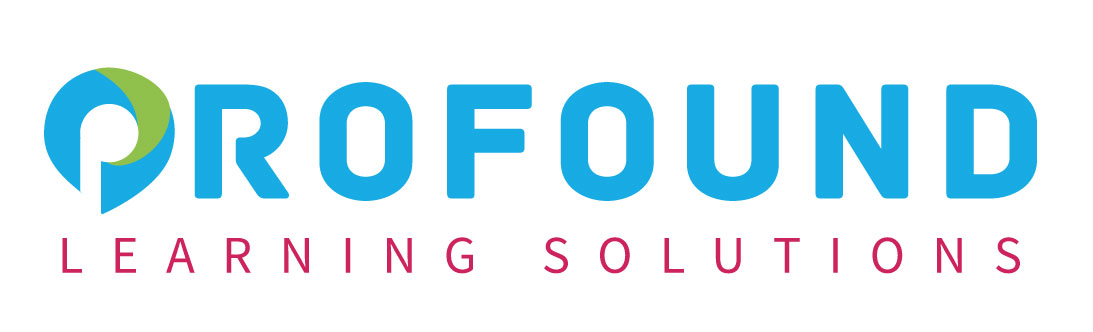Microsoft Outlook for Office 365: Intermediate
Venue | Duration | Date |
|---|---|---|
Kuala Lumpur | 3 days | 09 - 11 Jan 2024 |
Shah Alam | 3 days | 09 - 11 Feb 2024 |
Petaling Jaya | 3 days | 09 - 11 March 2024 |
Bangi | 3 days | 09 - 11 April 2024 |
Microsoft® Outlook® for Office 365™ (Desktop or Online): Intermediate
Course Specifications
Course Length:
1 day
Course Description
Overview:
Every day, millions of email messages are exchanged among people within and between organizations. Email has a ubiquitous presence in the lives of many, and it’s likely that email technologies will continue to evolve with the changing needs of workplaces. After all, email communication has not been replaced, or its growth slowed, as many predicted with the rise of social media and the widespread adoption of mobile technologies. Many organizations have implemented mail management systems that combine the back-end power of Microsoft® Exchange Server and the front-end intuitive user interface of Microsoft® Outlook®.
In this course, you will customize command sets, configure mail accounts, set global options, perform advanced searches, apply filters to intercept mail and control spam, create rules to automate mail management tasks, work with calendars and contacts, manage tasks, preserve data with archives and data files, as well as share and delegate access to your Outlook items. In short, you’ll work with a wide range of features and options and, in so doing, understand why Outlook is a leading personal management system.
Note : Most Microsoft® 365 users perform the majority of their daily tasks using the desktop version of the Office apps, so that is the focus of this training. The course material will also include helpful notes throughout the material to alert you to cases where the online version of the application may function differently from the primary, desktop version.
This course builds upon the foundational knowledge presented in the Microsoft® Outlook® for Office 365™ (Desktop or Online): Part 1 course and will help you customize a communication system well-suited to your work style.
Course Objectives:
In this course, you will use Outlook’s advanced features to customize and manage your email communications, including: using advanced features to organize emails; managing calendar settings and options; managing contact information; scheduling tasks; and managing Outlook archives and data file settings.
You will:
- Insert objects in messages, and modify properties and global options.
- Organize, search, and manage messages.
- Protect your mailbox and manage its size.
- Use rules and Quick Steps to automate message management.
- Work with advanced calendar settings.
- Import and forward contacts.
- Assign delegate permissions and share Outlook items with others.
- Archive and back up Outlook items using data files.
Target Participant:
This course is intended for those with a basic understanding of Microsoft® Outlook® and who need to know how to use its advanced features to manage their email communications, calendar events, contact information, search functions, and other communication tasks.
Prerequisites:
To ensure your success, you should have end-user skills with any current version of Windows, including being able to start and close applications, navigate basic file structures, manage files and folders, and access websites using a web browser. Additionally, it will benefit you to have basic Outlook skills. To obtain this level of skills and knowledge, you can take any one or more of the following Logical Operations courses:
- Using Microsoft® Windows® 10 (Second Edition)
- Microsoft® Outlook® for Office 365™ (Desktop or Online): Basic
Course-specific Technical Requirements
Hardware:
For this course, you will need one computer for each participant and one for the instructor. Each computer will need the following minimum hardware configurations:
- 1 gigahertz (GHz) 64-bit (x64) processor.
- 2 gigabytes (GB) of Random Access Memory (RAM).
- 32 GB available storage space.
- Monitor capable of a screen resolution of at least 1,024 × 768 pixels, at least a 256-color display, and a video adapter with at least 4 MB of memory.
- Keyboard and mouse or a compatible pointing device.
- Fast Ethernet (100 Mb/s) adapter or faster and cabling to connect to the classroom network.
- IP addresses that do not conflict with other portions of your network.
- Internet access (contact your local network administrator).
- (Instructor computer only) A display system to project the instructor’s computer screen.
Software:
Software requirements for all classroom computers:
- Microsoft® Windows® 10 Professional or Enterprise
- Microsoft® 365™ license (which provides the Office desktop apps)
NOTE: This course requires that you have the desktop apps, so make sure that you have a license that provides you with access to the desktop apps. For example, the Microsoft 365 Business Basic subscription does not include the desktop apps.
Course Content
Lesson 1: Modifying Message Properties and Customizing Outlook
- Topic A: Insert Hyperlinks and Symbols
- Topic B: Modify Message Properties
- Topic C: Add Email Accounts to Outlook
- Topic D: Customize Outlook Options
Lesson 2: Organizing, Searching, and Managing Messages
- Topic A: Group and Sort Messages
- Topic B: Filter and Manage Messages
- Topic C: Search Outlook Items
Lesson 3: Managing Your Mailbox
- Topic A: Manage Junk Email Options
- Topic B: Manage Your Mailbox Size
Lesson 4: Automating Message Management
- Topic A: Use Automatic Replies
- Topic B: Use Rules to Organize Messages
- Topic C: Create and Use Quick Steps
Lesson 5: Working with Calendar Settings
- Topic A: Set Advanced Calendar Options
- Topic B: Create and Manage Additional Calendars
- Topic C: Manage Meeting Responses
Lesson 6: Managing Contacts
- Topic A: Import and Export Contacts
- Topic B: Use Electronic Business Cards
- Topic C: Forward Contacts
Lesson 7: Sharing Outlook Items
- Topic A: Assign and Manage Tasks
- Topic B: Share Your Calendar
- Topic C: Share Your Contacts
Lesson 8: Managing Outlook Data Files
- Topic A: Use Archiving to Manage Mailbox Size
- Topic B: Work with Outlook Data Files
Course Delivery
The course methodology for face-to-face sessions employs a dynamic blend of interactive lectures, collaborative discussions, and hands-on workshops. Participants will engage in real-world case studies, practical exercises, and group activities to reinforce theoretical concepts, fostering a rich learning environment that encourages active participation and skill application.