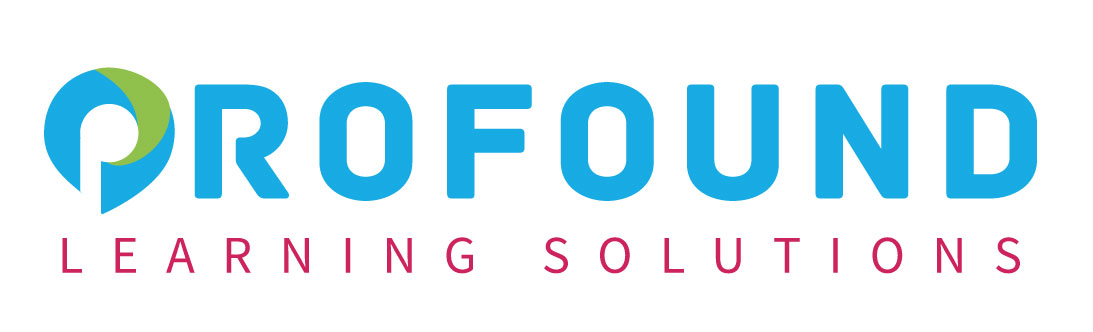Microsoft® Excel® for Office 365™ (Desktop or Online): Advance
Venue | Duration | Date |
|---|---|---|
Kuala Lumpur | 3 days | 09 - 11 Jan 2024 |
Shah Alam | 3 days | 09 - 11 Feb 2024 |
Petaling Jaya | 3 days | 09 - 11 March 2024 |
Bangi | 3 days | 09 - 11 April 2024 |
Microsoft® Excel® for Office 365™ (Desktop or Online): Advance
Course Specifications
Course Length:
1 day
Course Description
Overview:
Clearly, you use Microsoft® Excel® a lot in your role. Otherwise, you wouldn’t be taking this course. By now, you’re already familiar with Excel, its functions and formulas, a lot of its features and functionality, and its powerful data analysis tools. You are likely called upon to analyze and report on data frequently, work in collaboration with others to deliver actionable organizational intelligence, and keep and maintain workbooks for all manner of purposes. At this level of use and collaboration, you have also likely encountered your fair share of issues and challenges. You’re too busy, though, to waste time scouring over workbooks to resolve issues or to perform repetitive, monotonous tasks. You need to know how to get Excel to do more for you so you can focus on what’s really important: staying ahead of the competition. That’s exactly what this course aims to help you do.
This course builds on the foundational and intermediate knowledge presented in the Microsoft® Excel® for Office 365™ (Desktop or Online): Basic and Microsoft® Excel® for Office 365™ (Desktop or Online): Intermediate courses to help you get the most of your Excel experience. The ability to collaborate with colleagues, automate complex or repetitive tasks, and use conditional logic to construct and apply elaborate formulas and functions will put the full power of Excel right at your fingertips. The more you learn about how to get Excel to do the hard work for you, the more you’ll be able to focus on getting the answers you need from the vast amounts of data your organization generates.
Note: Most Microsoft 365™ users perform the majority of their daily tasks using the desktop version of the Office software, so that is the focus of this training. The course material will also enable you to access and effectively utilize many web-based resources provided with your Microsoft 365 subscription. This includes brief coverage of key skills for using Excel for the Web and OneDrive. Helpful notes throughout the material alert you to cases where the online version of the application may function differently from the primary, desktop version.
Course Objectives:
Upon successful completion of this course, you will be able to perform advanced data analysis, collaborate on workbooks with other users, and automate workbook functionality.
You will:
- Work with multiple worksheets and workbooks.
- Share and protect workbooks.
- Automate workbook functionality.
- Use Lookup functions and formula auditing.
- Forecast data.
- Create sparklines and map data.
Target Participant:
This course is intended for participants who are experienced Excel users and have a desire or need to increase their skills in working with some of the more advanced Excel features. Participants will likely need to troubleshoot large, complex workbooks, automate repetitive tasks, engage in collaborative partnerships involving workbook data, construct complex Excel functions, and use those functions to perform rigorous analysis of extensive, complex datasets.
Prerequisites:
To ensure success, participants should have practical, real-world experience creating and analyzing datasets by using Excel. Specific tasks participants should be able to perform include: creating formulas and using Excel functions; creating, sorting, and filtering datasets and tables; presenting data by using basic charts; creating and working with PivotTables, slicers, and PivotCharts; and customizing the Excel environment. To meet these prerequisites, participants can take the following Logical Operations courses, or should possess the equivalent skill level:
- Microsoft® Excel® for Office 365™ (Desktop or Online): Basic
- Microsoft® Excel® for Office 365™ (Desktop or Online): Intermediate
Course-Specific Technical Requirements
Hardware:
For this course, you will need one workstation for each participant and one for the instructor. Each computer will need the following minimum hardware configurations:
- 1 gigahertz (GHz) 64-bit (x64) processor.
- 2 gigabytes (GB) of Random Access Memory (RAM).
- 32 GB available storage space.
- Monitor capable of a screen resolution of at least 1,024 × 768 pixels, at least a 256-color display, and a video adapter with at least 4 MB of memory.
- Keyboard and mouse or a compatible pointing device.
- Fast Ethernet (100 Mb/s) adapter or faster and cabling to connect to the classroom network.
- IP addresses that do not conflict with other portions of your network.
- Internet access (contact your local network administrator).
- (Instructor computer only) A display system to project the instructor’s computer screen.
Software:
- Microsoft® Windows® 10 Professional or Enterprise
- Microsoft® 365™ license (which provides the Microsoft Office apps)
NOTE: The Microsoft 365 plan you use depends on the licensing available in your environment. If you wish to use a trial version, Microsoft 365 Business Standard is acceptable. This course was not tested with Microsoft 365 Family or Microsoft 365 Personal; some features might not be available in these editions.
Course Content
Lesson 1:Working with Multiple Worksheets and Workbooks
- Topic A:Use Links and External References
- Topic B:Use 3-D References
- Topic C:Consolidate Data
Lesson 2: Sharing and Protecting Workbooks
- Topic A:Collaborate on a Workbook
- Topic B:Protect Worksheets and Workbooks
Lesson 3: Automating Workbook Functionality
- Topic A:Apply Data Validation
- Topic B:Search for Invalid Data and Formulas with Errors
- Topic C:Work with Macros
Lesson 4: Using Lookup Functions and Formula Auditing
- Topic A:Use Lookup Functions
- Topic B:Trace Cells
- Topic C:Watch and Evaluate Formulas
Lesson 5: Forecasting Data
- Topic A:Determine Potential Outcomes Using Data Tables
- Topic B:Determine Potential Outcomes Using Scenarios
- Topic C:Use the Goal Seek Feature
- Topic D:Forecast Data Trends
Lesson 6: Creating Sparklines and Mapping Data
- Topic A: Create Sparklines
- Topic B: Map Data
Course Delivery
The course methodology for face-to-face sessions employs a dynamic blend of interactive lectures, collaborative discussions, and hands-on workshops. Participants will engage in real-world case studies, practical exercises, and group activities to reinforce theoretical concepts, fostering a rich learning environment that encourages active participation and skill application.